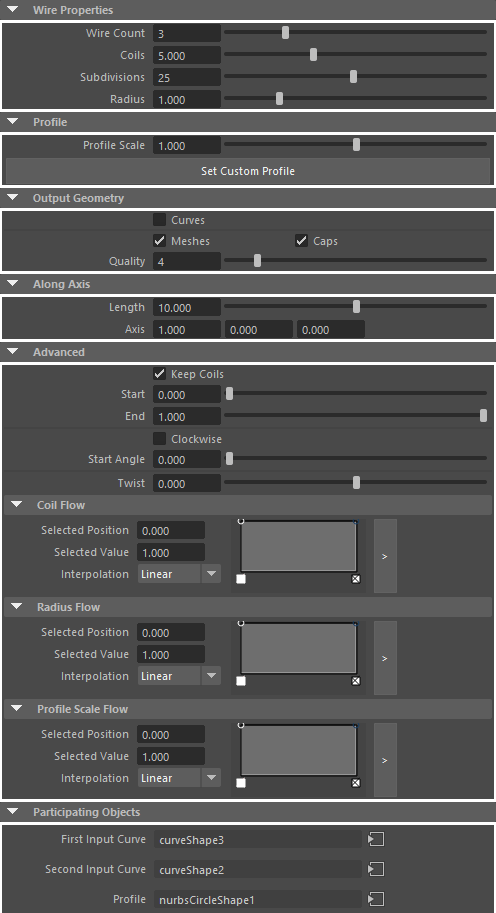The Wire Node
Attribute Description
Wire Count: Dynamically sets the number of wires to be created.
Coils: The number of times the resulting wire(s) will rotated around the base curve
Subdivisions: Defines how many times each coil is being subdivided. For curve output this means more control points. In case of mesh output this means more vertices per coil.
Radius: The distance of the wire from the base curve.
Profile Scale: Resizes the profile
Set Custom Profile: Use this to set an individual profile to be used. This has to be a NURBS curve. To replace the built-in profile with an individual one do the following this exact order:
1. SELECT the NURBS curve to be used as profile
2. SELECT some part of the wire geometry (mesh, curve) to get access to the wire node via the Attribute Editor
3. HIT this button
All settings of this particular wire node will be applied to it.
Curves: The wires will be outputted as individual curves. This can be used for curve rendering.
Meshes: All wires of this node will be outputted as individual meshes.
Caps: Turning this on closes both ends of the polygonal wires.
Quality: The higher the value the more subdivisions the output geometry will have. This applies to meshes and curves.
If no base curve is defined Wire will create a straigt wire.
Length: Length of the straight wire.
Axis: The straight wire will be created along the vector set here.
Keep Coils: This attributes tries to adapt each stitch more closely to the garment by subsampling the stitch template at each stitches point. Use this at e.g. very sharp corners where the stitches won't follow correctly.
Start: Resizes the stitch but not the yarn
End: Rotates the stitch around the surface normal of the garment at its current position
Sink/Raise: Controls the stitches' immersion into the garment
Scale Variance: This attribute can be used to simulate some random irregularities in the stitches sizing.
Rotate Variance: This attribute can be used to randomly rotate the stitches.
Set Custom Stitch Template(s): If you'd like to use one or more custom stitch templates do the following in this exact order:
1. SELECT the desired NURBS curve(s) to be used as stitch template(s)
2. SELECT some part of the stitch geometry (stitches, hole planes) to get access to the stitch node via the Attribute Editor
3. HIT this button
All settings of this particular stitch node will be applied to them.
Shows all objects the are contributing to the current output of this stitch node. The Garment is usually the input mesh one is applying the stitches to. If an input curve is used it will appear in Seam Curve. If an edge loop is used this attribute is blank. The Stitch attribute is populated if a non-default stitch template is being used. Finally the Yarn will show the curve that is used for the yarn profile, if it's set.